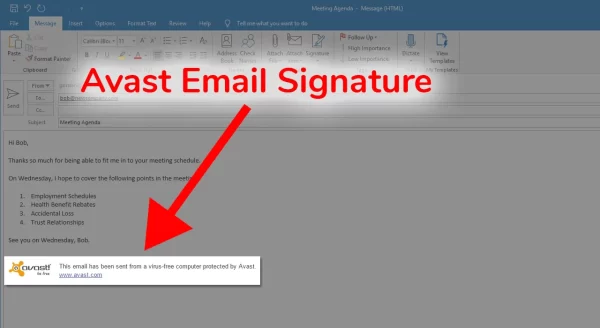Introduction
how to turn off avast email signature : software plays a crucial role in protecting our devices from potential threats. Avast, one of the leading antivirus solutions, comes with various features to safeguard users.
However, some users find the Avast email signature feature unnecessary or wish to disable it for personal reasons. If you’re wondering how to turn off Avast email signature, we’ve got you covered. In this article, we’ll provide you with a step-by-step guide on how to disable the Avast email signature feature and customize your email experience.
Understanding Avast Email Signature
Avast email signature is a feature that automatically adds a promotional message at the end of your outgoing emails, promoting Avast antivirus to the recipients. While some users appreciate this feature, others may find it intrusive or simply prefer a clean and uncluttered email experience.
Reasons to Turn Off Avast Email Signature
There are several reasons why you might want to disable the Avast email signature:
1. Professionalism
In a professional setting, having an unsolicited promotional message in your emails might not be ideal. It could give the impression of unprofessionalism, especially when communicating with clients or colleagues.
2. Personal Preference
Some users simply prefer to have a clean and minimalistic email signature without any advertisements or promotions.
3. Space Constraints
Email signatures can take up valuable space, especially when you have limited character count in certain emails or forums.
How to Turn Off Avast Email Signature
Now, let’s walk you through the process of turning off the Avast email signature feature:
1: Open Avast Antivirus
Locate the Avast antivirus icon in your system tray or desktop and open the Avast application.
2: Go to Settings
In the Avast interface, look for the menu icon (three horizontal lines) in the top-right corner. Click on it and select “Settings” from the drop-down menu.
3: Navigate to General
In the Settings window, find and click on the “General” tab on the left-hand side.
4: Find “Enable Avast email signature”
Scroll down through the General settings until you find the “Enable Avast email signature” option.
5: Disable the Feature
To turn off the Avast email signature, simply toggle the switch to the off position. This action will disable the feature.
Customizing Email Signature (Optional)
If you still wish to have an email signature but want to customize it according to your preferences, you can do so by navigating to the “Signature” section within the General settings. Here, you can add your desired text, contact information, and even a company logo.
Conclusion
With the step-by-step guide provided, you can now easily disable the Avast email signature feature and tailor your email signature to your liking. Whether you prefer a clean and professional look or want to customize your email signature, Avast offers flexibility to suit your needs.
FAQs
-
Can I remove the Avast email signature permanently?
Yes, by following the steps outlined in this article, you can permanently turn off the Avast email signature feature.
-
Will disabling the Avast email signature affect my antivirus protection?
No, disabling the email signature feature will not impact your antivirus protection in any way.
-
Can I customize my email signature without disabling the Avast email signature feature?
Yes, you can customize your email signature by navigating to the “Signature” section in the General settings of Avast.
-
Does the Avast email signature feature exist in the free version of the antivirus?
Yes, the Avast email signature feature is available in both the free and premium versions of Avast antivirus.
-
Can I use HTML formatting in my customized email signature?
Yes, Avast allows you to use HTML formatting in your customized email signature to add links, images, and more.