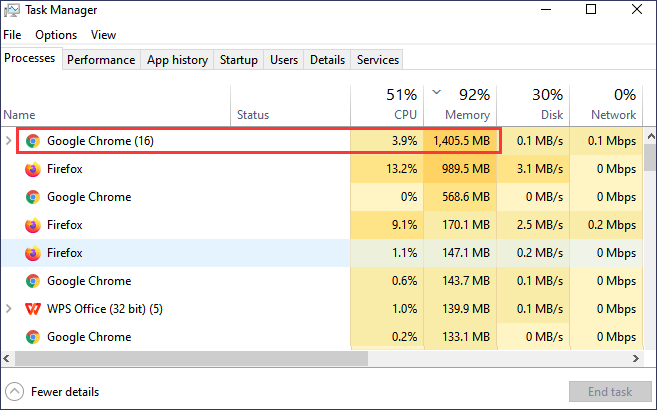why chrome uses high memory how to reduce : your computer’s memory being consumed by the browser? If so, you’re not alone. Many users have encountered the issue of Chrome using high memory, which can slow down their computer’s performance. In this article, we will delve into the reasons why Chrome utilizes a significant amount of memory and provide you with practical tips on how to reduce its memory usage.
1. Introduction
Google Chrome is one of the most popular web browsers due to its speed, versatility, and extensive range of features. However, some users have encountered an issue where Chrome utilizes a large amount of memory, causing their computers to slow down. Understanding why this happens and implementing measures to reduce memory usage can significantly improve your browsing experience.
2. Understanding Chrome’s Memory Usage
To comprehend why Chrome uses high memory, it’s important to understand how the browser operates. Chrome is known for its multi-process architecture, which means that it runs each tab and extension as a separate process. While this design enhances stability and security, it also results in increased memory consumption.
3. Reasons for High Memory Usage in Chrome
Extensions and Plugins
Chrome’s extensive collection of extensions and plugins allows users to customize their browsing experience. However, some poorly optimized or malicious extensions can consume excessive memory. It’s essential to review and disable or remove any unnecessary or problematic extensions.
Multiple Tabs and Processes
One of Chrome’s standout features is its ability to handle multiple tabs efficiently. However, each open tab and associated process adds to the overall memory usage. Having numerous tabs open simultaneously can strain your computer’s resources.
Memory Leaks
Memory leaks occur when an application fails to release memory after it is no longer needed. Chrome is not exempt from memory leaks, and over time, these can accumulate and contribute to high memory usage. Regularly updating Chrome can help mitigate such issues.
4. Impact of High Memory Usage
When Chrome uses a significant amount of memory, it can have several adverse effects on your computer’s performance. Your system may become sluggish, applications might take longer to load, and you may experience delays while switching between tabs. High memory usage can also lead to frequent crashes or freezing of the browser.
5. How to Reduce Chrome’s Memory Usage
To alleviate the issue of high memory usage in Chrome, consider implementing the following strategies:
Disable or Remove Unnecessary Extensions
Navigate to Chrome’s extensions settings and disable or remove any extensions that you no longer require. Keep only the ones that are essential for your browsing needs. This will help reduce memory usage.
Use a Tab Manager
Tab manager extensions can assist you in better managing your open tabs. These tools allow you to suspend or hibernate tabs that are not in use, freeing up valuable memory resources.
Limit the Number of Open Tabs
Although Chrome is designed to handle multiple tabs efficiently, it’s still advisable to limit the number of open tabs to a manageable amount. Closing tabs that you no longer need will reduce memory usage.
Enable “Tab Discarding”
Chrome offers a feature called “Tab Discarding” that automatically discards tabs that have been inactive for a while. Enabling this feature can help reduce memory usage, particularly if you tend to keep numerous tabs open for an extended period.
Clear Browsing Data Regularly
Clearing your browsing data, including cache, cookies, and history, on a regular basis can help optimize Chrome’s performance and reduce memory usage. You can access the browsing data settings by clicking on the three-dot menu in the top-right corner of Chrome.
Update Chrome and Extensions
Keeping Chrome and its extensions up to date is crucial for maintaining optimal performance. Developers frequently release updates that include bug fixes, security patches, and performance improvements. Updating regularly can help address memory leaks and other issues.
6. Conclusion
Understanding why Chrome uses high memory and taking steps to reduce its memory usage can greatly enhance your browsing experience. By disabling unnecessary extensions, managing your tabs effectively, and regularly updating Chrome, you can alleviate the impact of high memory usage and enjoy a smoother, faster browsing experience.
FAQs (Frequently Asked Questions)
1. Can I completely eliminate Chrome’s high memory usage?
While it may not be possible to eliminate high memory usage entirely, following the tips mentioned in this article can significantly reduce Chrome’s memory consumption and improve overall performance.
2. Will reducing Chrome’s memory usage affect its performance?
Reducing Chrome’s memory usage should not have a negative impact on its performance. In fact, by optimizing memory usage, you can expect improved browsing speed and responsiveness.
3. Are there any alternative web browsers with lower memory usage?
Yes, there are alternative web browsers available that are known for their lower memory usage. Some popular options include Mozilla Firefox, Opera, and Microsoft Edge.
4. Is it necessary to update Chrome regularly?
Yes, it is crucial to keep Chrome up to date by regularly installing the latest updates. Updates often include important security fixes, bug patches, and performance enhancements that can help reduce memory usage and improve overall browsing experience.
5. How often should I clear my browsing data?
The frequency of clearing browsing data depends on your browsing habits and personal preference. As a general guideline, clearing your browsing data every few weeks or once a month is recommended to maintain optimal browser performance.