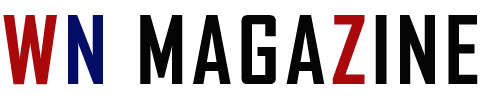How to Install Clash of Clans on PC: A Step-by-Step Guide
3 min read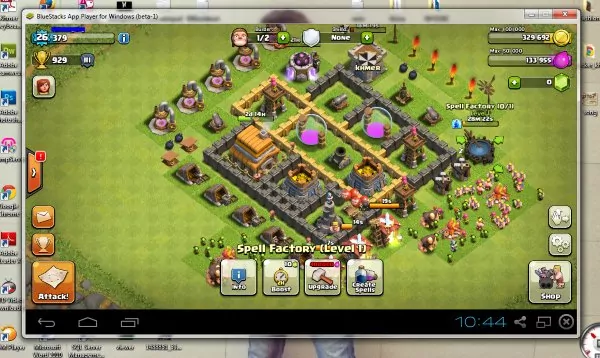
How to Install Clash of Clans on PC: A Step-by-Step Guide
how to install Clash of Clans : player looking to enjoy the game on a larger screen? If so, you’re in luck! This article will guide you through the process of installing Clash of Clans on your PC. By following these simple steps, you’ll be able to immerse yourself in the world of strategic battles and build your own empire right from the comfort of your computer.
1. Introduction
Clash of Clans is a highly popular mobile game developed by Supercell that combines strategic planning, resource management, and PvP battles. While the game is primarily designed for mobile devices, many players prefer playing it on a PC for a more immersive experience.
2. System Requirements
Before proceeding with the installation, make sure your PC meets the following system requirements:
- Operating System: Windows 7 or later
- Processor: Intel Core i5 or AMD Ryzen 5
- RAM: 8GB or more
- Storage: 5GB of free space
- Graphics: NVIDIA GeForce GTX 660 or AMD Radeon HD 7950
- Internet: Broadband connection
3. Android Emulators
To play Clash of Clans on PC, you’ll need to use an Android emulator. Android emulators simulate the Android operating system on your computer, allowing you to run mobile apps and games seamlessly. There are several reliable Android emulators available, such as BlueStacks, NoxPlayer, and MEmu.
4.Download an Android Emulator
Start by downloading your preferred Android emulator from their official website. In this guide, we’ll use BlueStacks as an example.
5. Install the Android Emulator
Once the download is complete, locate the installation file and run it. Follow the on-screen instructions to install the Android emulator on your PC. It may take a few minutes to complete the installation process.
6. Set Up Google Play Store
After the installation, launch the Android emulator. You’ll be prompted to sign in with your Google account to access the Google Play Store. If you don’t have a Google account, create one for free.
7.Search and Download Clash of Clans
With the Google Play Store set up, open it and search for “Clash of Clans” in the search bar. Click on the official Clash of Clans app from the search results and select “Install.” The game will now begin downloading and installing on your PC.
8.Launch Clash of Clans on PC
Once the installation is complete, you can launch Clash of Clans on your PC directly from the Android emulator. Look for the app icon on the home screen or in the app drawer, and click on it to start the game. You can now enjoy Clash of Clans on your PC!
Frequently Asked Questions (FAQs)
FAQ 1: Can I play Clash of Clans on a Mac?
Yes, you can play Clash of Clans on a Mac by following the same steps mentioned in this guide. Download an Android emulator compatible with macOS, such as BlueStacks or NoxPlayer, and proceed with the installation as described.
FAQ 2: Are there any legal issues in installing Clash of Clans on PC?
No, installing Clash of Clans on PC using an Android emulator is completely legal. However, make sure you download the game from the official Google Play Store or trusted sources to avoid any security risks.
FAQ 3: Can I use my existing Clash of Clans account on PC?
Yes, you can log in to your existing Clash of Clans account on PC using the same Google account or Supercell ID linked to your mobile account. This allows you to continue playing from where you left off on your mobile device.
FAQ 4: Will my progress be synced between PC and mobile?
Yes, your progress in Clash of Clans will be synced between PC and mobile as long as you use the same Google account or Supercell ID. This means you can switch between devices and continue playing seamlessly.
FAQ 5: How can I improve the performance of Clash of Clans on PC?
To optimize the performance of Clash of Clans on PC, make sure you have the latest graphics drivers installed and allocate sufficient resources to the Android emulator. Close any unnecessary background applications to free up system resources and enhance the gameplay experience.
Conclusion
Congratulations! You’ve successfully installed Clash of Clans on your PC. Now you can enjoy the game on a larger screen and take your strategic skills to the next level. Follow the step-by-step guide outlined in this article, and you’ll be building your empire and clashing with opponents in no time!