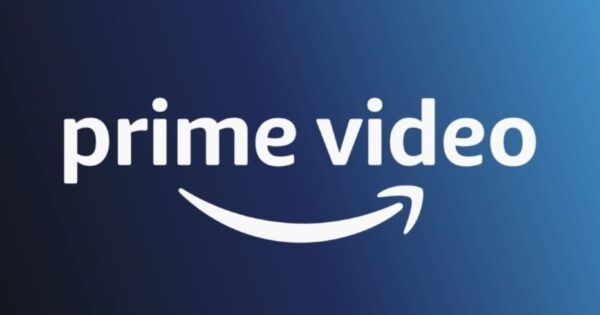Are you excited to dive into the world of online streaming with Prime Video? If so, you’ve come to the right place. In this article, we will guide you through the process of activating your Prime Video account, enabling you to enjoy a vast library of movies, TV shows, and original content. Follow the steps below to get started.
1. Introduction
Prime Video, offered by Amazon, is a popular streaming service that provides access to a wide range of movies, TV series, and exclusive content. To unlock all the benefits, you need to activate your Prime Video account after subscribing. This article will walk you through the activation process and offer troubleshooting tips for common issues.
2. Creating an Amazon Account
To access Prime Video, you’ll first need an Amazon account. If you already have one, feel free to skip this step. If not, follow these instructions:
- Go to the Amazon website
- Click on “Account & Lists” located at the top-right corner.
- Select “Create a new account” and provide the required information.
- Follow the on-screen prompts to complete the account creation process.
3. Subscribing to Prime Video
Before activating Prime Video, ensure that you have a valid subscription. If you haven’t subscribed yet, follow these steps:
- Visit the Prime Video website
- Click on “Start your 30-day free trial” or “Get Started” if you’re a new user.
- Follow the instructions to choose a plan and complete the subscription process.
4. Activating Prime Video on Different Devices
After subscribing to Prime Video, you can activate it on various devices such as smart TVs, streaming devices, and mobile devices. The following sections will guide you through the activation process on each type of device.
4.1. Activating on Smart TVs
To activate Prime Video on your smart TV, follow these steps:
- Turn on your smart TV and navigate to the app store.
- Search for the Prime Video app and install it.
- Launch the app and sign in using your Amazon account credentials.
- An activation code will be displayed on your TV screen.
- On your computer or smartphone, visit the activation website
- Enter the activation code shown on your TV screen and click “Activate.”
- After successful activation, your smart TV is ready to stream Prime Video.
4.2. Activating on Streaming Devices
If you own a streaming device such as a Fire TV Stick, Roku, or Chromecast, follow these steps to activate Prime Video:
- Connect your streaming device to your TV and ensure it’s connected to the internet.
- Navigate to the app store on your streaming device.
- Search for the Prime Video app and install it.
- Launch the app and sign in using your Amazon account credentials.
- Follow the on-screen instructions to activate the device.
- Once activated, you can start enjoying Prime Video on your streaming device.
4.3. Activating on Mobile Devices
To activate Prime Video on your mobile device, whether it’s a smartphone or tablet, follow these steps:
- Download and install the Prime Video app from your device’s app store (App Store or Google Play Store).
- Open the app and sign in using your Amazon account credentials.
- If prompted, grant the necessary permissions for the app to function properly.
- Your mobile device is now ready to stream Prime Video content.
5. Troubleshooting Tips
While activating Prime Video is usually a smooth process, you might encounter some common issues. Here are a few troubleshooting tips to help you resolve them:
5.1. Login Issues
- Double-check your Amazon account credentials to ensure they are entered correctly.
- If you’ve forgotten your password, use the “Forgot Password” option to reset it.
- Clear your browser cache and cookies, then try logging in again.
5.2. Device Activation Problems
- Make sure your device is connected to the internet.
- Restart your device and try the activation process again.
- Ensure that you’re using the latest version of the Prime Video app.
5.3. Poor Video Quality
- Check your internet connection speed. Prime Video requires a stable internet connection.
- Reduce the number of devices connected to your network to improve bandwidth.
- If using Wi-Fi, move closer to the router for a stronger signal.
6. Conclusion
Congratulations! You have successfully activated your Prime Video account and can now enjoy a vast selection of movies, TV shows, and exclusive content. Whether you’re streaming on your smart TV, streaming device, or mobile device, Prime Video offers a seamless entertainment experience. In case you encounter any issues during the activation process, refer to the troubleshooting tips provided above.
7. FAQs
Here are some frequently asked questions about activating Prime Video:
Q1. Do I need an Amazon Prime subscription to access Prime Video?
Yes, a subscription to Amazon Prime is required to access Prime Video. However, you can start with a 30-day free trial.
Q2. Can I activate Prime Video on multiple devices?
Yes, you can activate Prime Video on multiple devices using the same Amazon account.
Q3. How many devices can stream Prime Video simultaneously?
With an Amazon Prime subscription, you can stream Prime Video on up to three devices simultaneously.
Q4. Can I download Prime Video content for offline viewing?
Yes, Prime Video allows you to download select movies and TV shows for offline viewing.
Q5. Can I cancel my Prime Video subscription anytime?
Yes, you can cancel your Prime Video subscription at any time without any cancellation fees.